Disable or Enable Hibernation on Your Computer:
If you are using a Laptop, it would be unwise to disable hibernation, especially when the battery is critically low on power. If you are using a desktop PC, hibernation is nothing short of a needless feature. So why not disable it?
To disable, Right click the desktop and choose "Properties". Select the "Screensaver" tab. Press "Power" and select the "Hibernate" tab.
Check or Uncheck "Hibernation". This will free up several hundred megabytes of space on the C:\ drive or partition.
By: website: www.your-itconsultant.com
Blog Url: http://your-itconsultant.blogspot.com
Friday, November 30, 2007
Disable Animations on Windows XP to Make Your Computer Running Faster:
Disable Animations on Windows XP to Make Your Computer Running Faster:
Windows XP likes to animate some things Windows. These animations have no remorse for even the fastest computers because all animations in Windows force you to wait while the animation is in effect. To disable them, go to Start >
Right click My Computer > Properties. Go to the "Advanced" tab and click "Settings" beneath Performance.
Uncheck these options:
1) Animate windows
2) fade or slide menus
3) fade or slide tooltips
4) fade out menu items
5) slide open combo boxes
6) slide taskbar buttons
By website: www.your-itconsultant.com
Blog url: http://your-itconsultant.blogspot.com
Windows XP likes to animate some things Windows. These animations have no remorse for even the fastest computers because all animations in Windows force you to wait while the animation is in effect. To disable them, go to Start >
Right click My Computer > Properties. Go to the "Advanced" tab and click "Settings" beneath Performance.
Uncheck these options:
1) Animate windows
2) fade or slide menus
3) fade or slide tooltips
4) fade out menu items
5) slide open combo boxes
6) slide taskbar buttons
By website: www.your-itconsultant.com
Blog url: http://your-itconsultant.blogspot.com
Thursday, November 29, 2007
Speed Up Your Windows XP
Dear Friends,
You can speed up you windows XP by change in the regidite as bellow:
1- Start > Run: type: regedite
2- HKEY_CURRENT_USER > Control Panel >Desktop >Find out the word "MenuShowDelay" and Double click
3- Change number 400 to 0-999
4- Restart your Computer
5- You will enjoy for the new speed of your PC
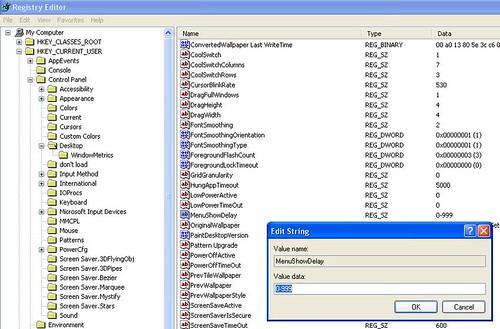
By: http://www.your-itconsultant.com/
You can speed up you windows XP by change in the regidite as bellow:
1- Start > Run: type: regedite
2- HKEY_CURRENT_USER > Control Panel >Desktop >Find out the word "MenuShowDelay" and Double click
3- Change number 400 to 0-999
4- Restart your Computer
5- You will enjoy for the new speed of your PC
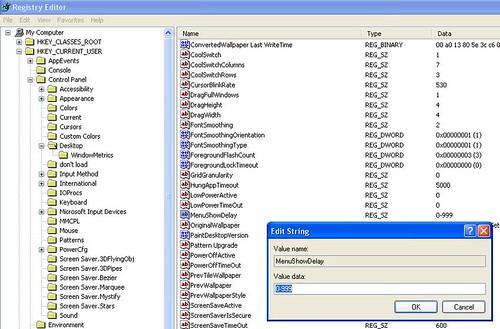
By: http://www.your-itconsultant.com/
Restart Windows Quicker With a Warm Boot
So you just installed new software or updates and Windows Vista or xp tells you the computer needs to be restarted. This guide shows you how to shave a few seconds off the boot up time by performing a warm boot.
A “warm boot” is when you restart the computer without shutting down the BIOS, processor, or any of the other hardware components in your computer.
Warning: If you have a complex hardware setup (RAID for example) you might not want to perform a warm boot.
Perform a Warm Boot
1. Click the Start button.
2. Point at the arrow next to the lock button on the Start Menu.
3. Hold down the Shift key on your keyboard and click Restart.
Note: This feature is for Windows vista and works on Windows XP also by holding down Shift when you press Shut Down in the Start Menu.
By: YOUR-ITConsultant.com
A “warm boot” is when you restart the computer without shutting down the BIOS, processor, or any of the other hardware components in your computer.
Warning: If you have a complex hardware setup (RAID for example) you might not want to perform a warm boot.
Perform a Warm Boot
1. Click the Start button.
2. Point at the arrow next to the lock button on the Start Menu.
3. Hold down the Shift key on your keyboard and click Restart.
Note: This feature is for Windows vista and works on Windows XP also by holding down Shift when you press Shut Down in the Start Menu.
By: YOUR-ITConsultant.com
Subscribe to:
Posts (Atom)







